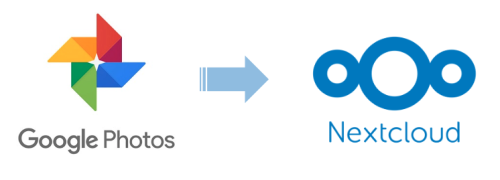Background and Motivation
Previously, I used Nextcloud to build a personal cloud drive on my own server (see “Building a Personal Cloud Drive with Nextcloud and Docker”) and backed up my photos from various devices to the cloud drive. Later, I found that the Nextcloud app on mobile devices has an option for automatic uploading, which gave me the idea of using it to replace Google Photos and building a personal cloud photo album.
Later, a friend told me that our school began limiting the storage of Google Drive to only 250 GB and would further limit it to only 15 GB after graduation. Therefore, I started using Nextcloud to build a cloud photo album to replace Google Photos.
How to Use
- Install the Nextcloud client on your mobile phone and log in to your Nextcloud personal cloud drive.
- Create a folder in Nextcloud to store your photo album, e.g., “Photos.”
- Open the Nextcloud mobile app, click the three horizontal lines in the upper left corner to enter the menu page, and click “Settings” to enter the settings page.
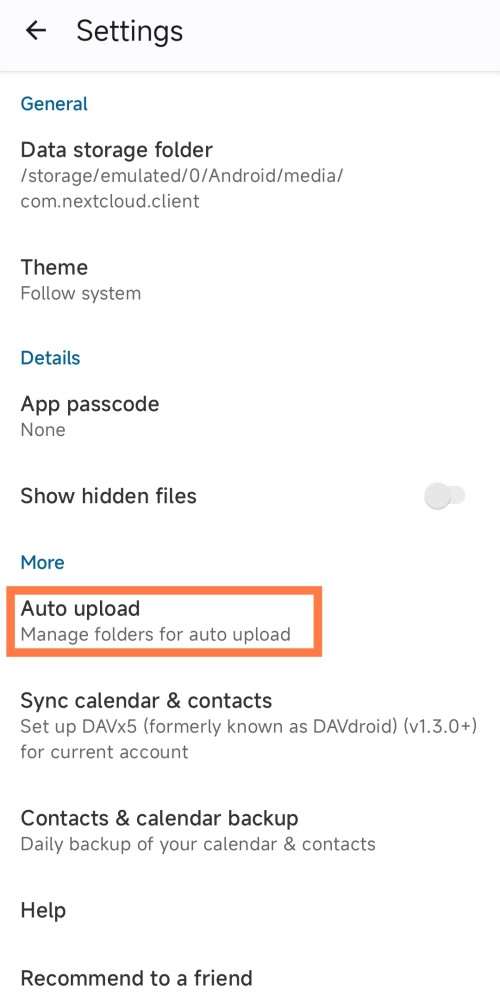
- Click the “Auto Upload” option to enter the auto-upload settings page.
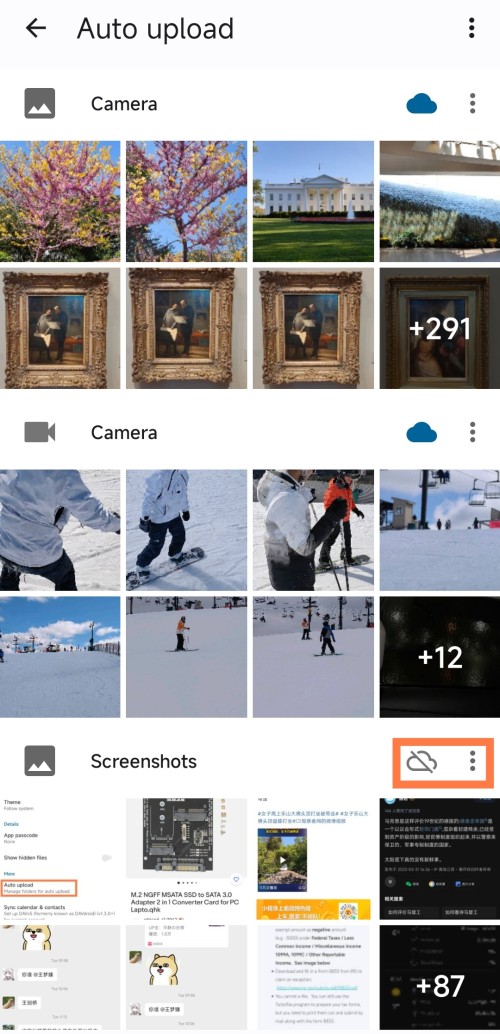
- The auto-upload settings page lists all the albums on your phone. To the right of each album, there is a white cloud icon and three dots. Click the three dots and then “Config” to set the upload path, upload only on Wi-Fi, etc.
After configuring, click the white cloud icon with a diagonal line to make it blue, and the auto-upload is set up.
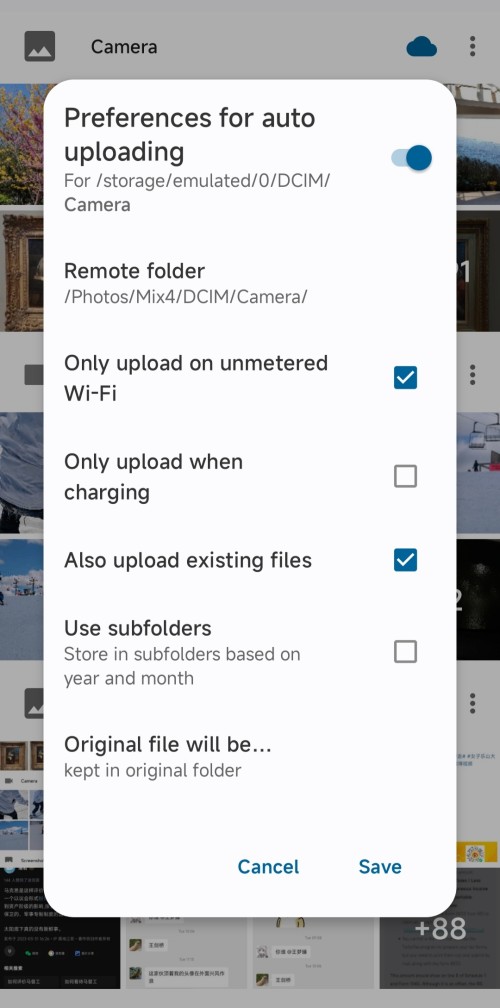
Note: Be sure to configure the upload path before enabling the white cloud icon; otherwise, Nextcloud will upload the album to the default folder instead of the folder you specified!
You can also do similar settings for other mobile phones, tablets, computers, etc. You can upload all albums to the same folder or upload them to different folders. This way, the albums on multiple devices can be synchronized in the cloud!